Customize Windows 8 Logon, Logoff & Unlock Sound Events
Windows 8 comes with many new features but there are many features missing from the previous windows 7. Some of the basic missing features in Windows 8 which are distinctly visible are the absence of Start menu, visual Aero feature, Windows Media Center, standard notifications and Windows Logon/ Logoff sounds.
Among these missing features, we have already covered how to get back Start Menu in Windows 8 and enable Glass Aero feature in Windows 8. The Aero Feature alternative is not that satisfactory but atleast we have something. Windows Media Center can be availed free of cost for a limited time. With this method we were also able to Activate Windows 8 Permanently.
Now let’s deal with the missing sounds.
Actually for a good news Microsoft has not removed Logon/ Logoff/ Unlock sound events completely. Its just removed from your sound control panel and can be easily unlocked by a little registry tweaking.
Unlocking Logon/ Logoff/ Unlock Sound Events
Press Win key + R to bring up the Run Dialog box. Type regedit and press Enter.
Among these missing features, we have already covered how to get back Start Menu in Windows 8 and enable Glass Aero feature in Windows 8. The Aero Feature alternative is not that satisfactory but atleast we have something. Windows Media Center can be availed free of cost for a limited time. With this method we were also able to Activate Windows 8 Permanently.
Now let’s deal with the missing sounds.
Actually for a good news Microsoft has not removed Logon/ Logoff/ Unlock sound events completely. Its just removed from your sound control panel and can be easily unlocked by a little registry tweaking.
Unlocking Logon/ Logoff/ Unlock Sound Events
Press Win key + R to bring up the Run Dialog box. Type regedit and press Enter.
As the Registry Editor opens, navigate to HKEY_CURRENT_USER\AppEvents\EventLabels
In EventLabels you will find many options, scroll down and find
Windows Logon, logoff, Unlock options. Select the one for which you want
to get sound options in Sound Control panel.
- After selecting your option, you can see ExcludeFromCPL on the right with a default value 1. Double Click on it and change the value from 1 to 0. click on ok.
- You can repeat the same procedure for the sound events you want to enable. Once you are done close the Registry Editor. Open the Sounds Control Panel, the unlocked sound events will be present there.
That’s all you need to do for unlocking Logon, Logoff and Unlock
sound events. there is no risk in editing in this category i.e in the
Events Labels. If you feel you have done something wrong, just change
the values of ExcludeFromCPL. 0 means not excludes whereas 1 denotes that its excluded from Sound Control panel.





















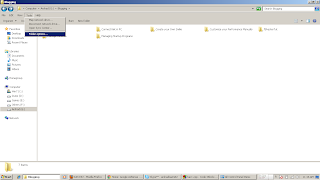













0 comments: